7 Cool Settings on the New Cove Alarm Panel

We love technology–specifically the latest in security equipment. But that should be no surprise, since we’re a home security company. At Cove, we’re always looking for the latest and greatest in security cameras and anything that can help keep you and your family safe.
That’s why we’ve recently added Alula’s touchscreen alarm panel to our offerings. We’re pretty excited about it. When we launched Cove in 2018 we had a different panel that served our customers well for many years, but it’s time for an upgrade. New capabilities that we think you’ll love.

This 2nd generation alarm panel provides most of the same functionality as our first generation, with sevena few cool new features:
- Multiple alarm panel capability
- Customizable “Scenes”
- Sensor grouping
- Up to 50 user codes
- Kid-friendly arming and disarming
- Weather and notifications
- Customizable sound and display settings
When shopping for a home security system, you have lots of options. One important thing to consider is the functionality of the alarm panel. Read below for details on each of the seven cool features and see why this new panel is a must-have for your system.

Multiple Alarm Panels
Cove’s new two-part hub/alarm panel setup makes it easy to add multiple alarm panels around your home. Customers have asked for this feature since our initial launch, and it’s finally becoming a reality. Our new system allows you to add up to four panels.
To set up multiple alarm panels, you’ll just need to plug in your hub in a central location (preferably near your Wi-Fi router), and then you can place your alarm panels wherever you need them. Just like our previous touchscreen panel, our 2nd generation alarm panel walks you through the entire installation process from start to finish. The only difference is a little added flexibility in where you place your alarm panels! For ideas on where to place your extra alarm panel, check out this article.
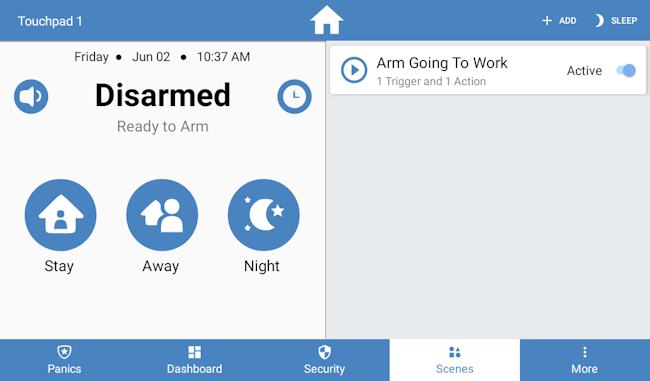
Customizable ‘Scenes’
Cove’s new alarm panel includes a function called “Scenes,” which allows you to set custom rules for your system. The basic structure for these rules is “if this happens, then do this.”
This feature is helpful if there are certain times of day when you know you’ll be away from the house, or times when you know your kids will be coming and going a lot. So for example, you can tell your system, “Every weekday (M-F) from 8am-3pm, arm my system in stay mode.” Then, if you get home at 4, your kids get home around 4:30, and your spouse gets home around 5, you can tell the system “Every weekday (M-F) from 4pm-5:15pm, disarm my system.”
Don’t worry, you can always modify or delete any rules that you create for your system
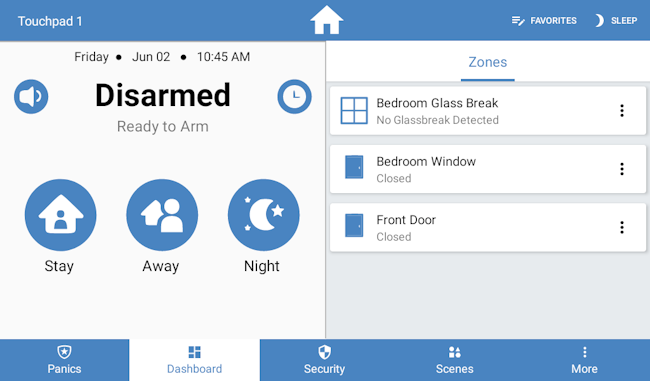
Sensor Grouping
Our new alarm panel allows you to group multiple sensors. One group is called “Favorites,” and this group can be displayed on your alarm panel home screen and on your app. If you have an area of your home that you often need to check on, you could add any sensors from that part of your home to your “Favorites” group. You can add “Scenes” to your “Favorites” group as well, so if you need to turn off a custom rule, you can access it quickly from your home screen.
You can also view groups of all of your different sensor types, including:
- Motion sensors
- Glass break sensors
- Smoke detectors
- Carbon monoxide detectors
- Life safety sensors
- Door and window sensors
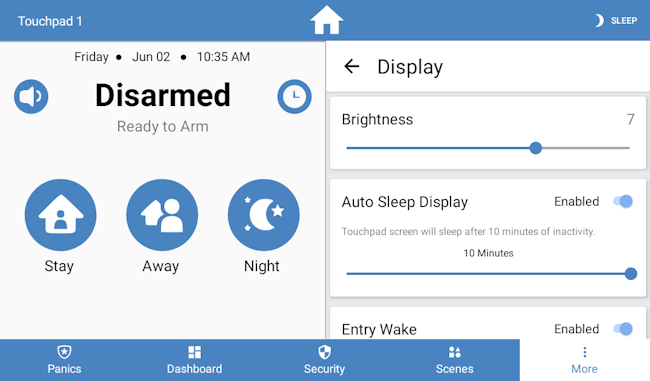
Up to 50 User Passcodes
This function is helpful if you often have visitors, if you rent out your home on Airbnb, or if you have a large family. You have the option to create up to 50 user passcodes with different levels of access depending on who you’re adding. Master passcodes can be used to access system settings and make changes to the system. User passcodes are used for simple arming and disarming.
So for example, if you have three kids, you can give them each their own user code to get into the house, without giving them your own master passcode. And speaking of kids, giving them their own passcodes isn’t the only cool thing our new panel can do for them!
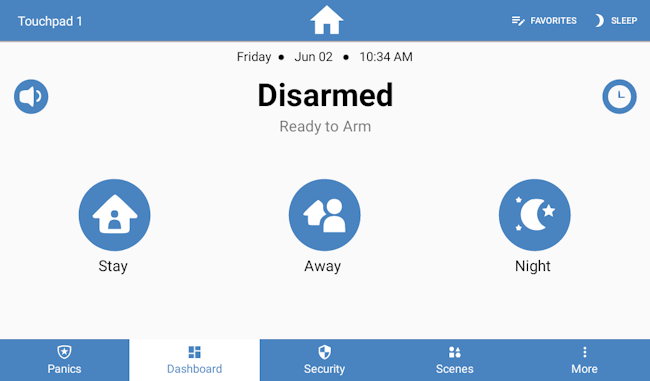
Kid-Friendly Arming and Disarming
Our alarm system includes features that make it easier or harder for children to arm and disarm the system, depending on what you need. If you have an 8-year-old, you might want to set up your system so it’s easy to arm without entering a passcode. To do this you would turn on the “Quick Arming” feature. However, if you have a 2-year-old who loves screens and might be in danger of triggering a false alarm, you can turn off “Quick Arming” so that a passcode is required in order to arm your system.
If you’d like to make it so your children can’t navigate through the whole alarm panel and can only view the home screen in order to perform basic arming and disarming functions, you can require a password in order to navigate away from the home screen.

Weather and Notifications
This feature is handy when you’re on your way out the door for the day and aren’t sure whether to grab an umbrella or a coat. You can add your location to your alarm panel and receive hour-by-hour weather forecast information. To access this feature, simply swipe down from the top of the screen. On this page, you can also see a list of any recent system notifications.
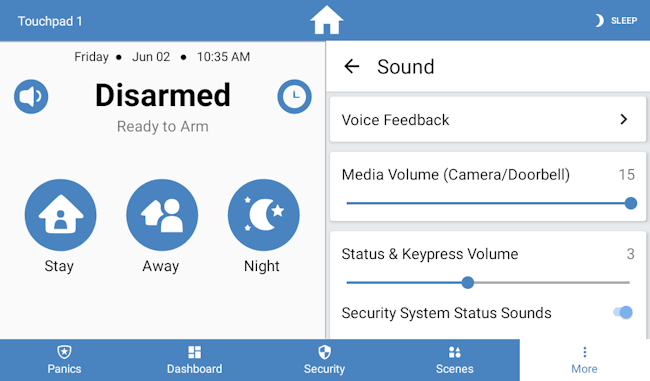
Customizable Sound and Display Settings
There are a variety of customizable sound and display security options that you can choose from on your alarm panel. These features include: Quiet Hours: Turn off any chiming and voice announcements during nighttime hours.
Voice Feedback: Have your system audibly tell you when your system is updating, arming, or disarming.
Entry Wake: Automatically illuminates the screen of your alarm panel when a door is armed, so you can get to it quickly to disarm it when you’re getting home late at night.
Navigation: Customize what you want to be able to access easily from your alarm panel navigation bar.

Convenience is of the utmost importance in home security, and all of the security settings discussed in this article are designed to make your home run a little more smoothly. You deserve the total peace of mind that comes from equipment that works exactly like it should.
Ready to get started?
Take this short quiz to build your customized system today!
Takes less than a minute


